Move things around in the model
In the main model view, you can see the overall structure, with sheets, sections, and calculations/ inputs within the sections.
This view is good for restructuring the model – moving things around to be where they should be. There are three ways to do this.
First of all, you can drag and drop calculations, sections and even whole sheets. If you move a sheet into another sheet, the first sheet becomes a section. And a section that you move out, becomes a sheet.
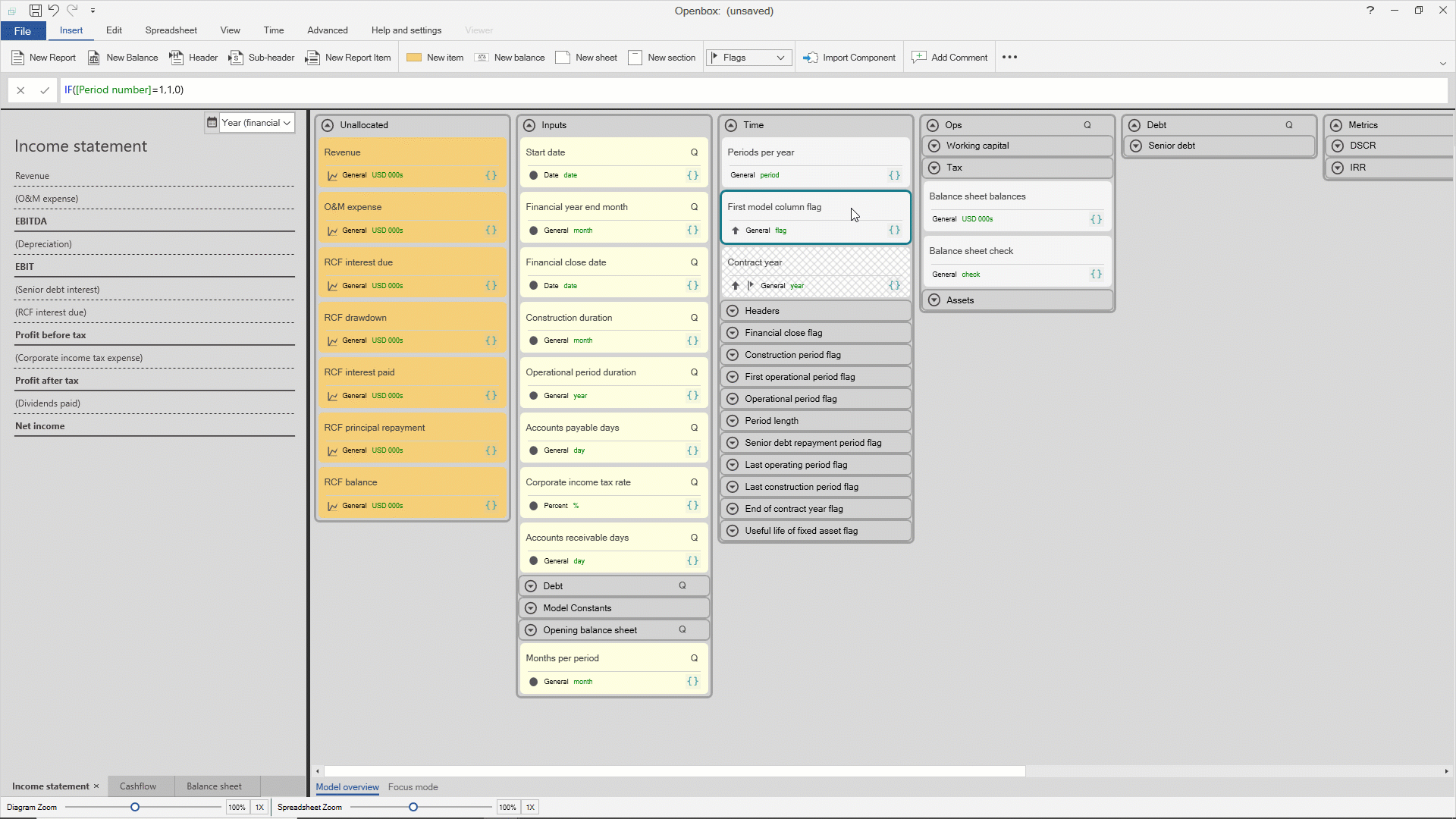
Second, you can use arrow keys. Ctrl + up/down/left/right moves an item one step in that direction. When moving sections, Ctrl+Shift+left/right moves them out to become a sheet. When moving sheets, Ctrl+Shift+left/right moves the sheet into the neighbouring sheet as a section.
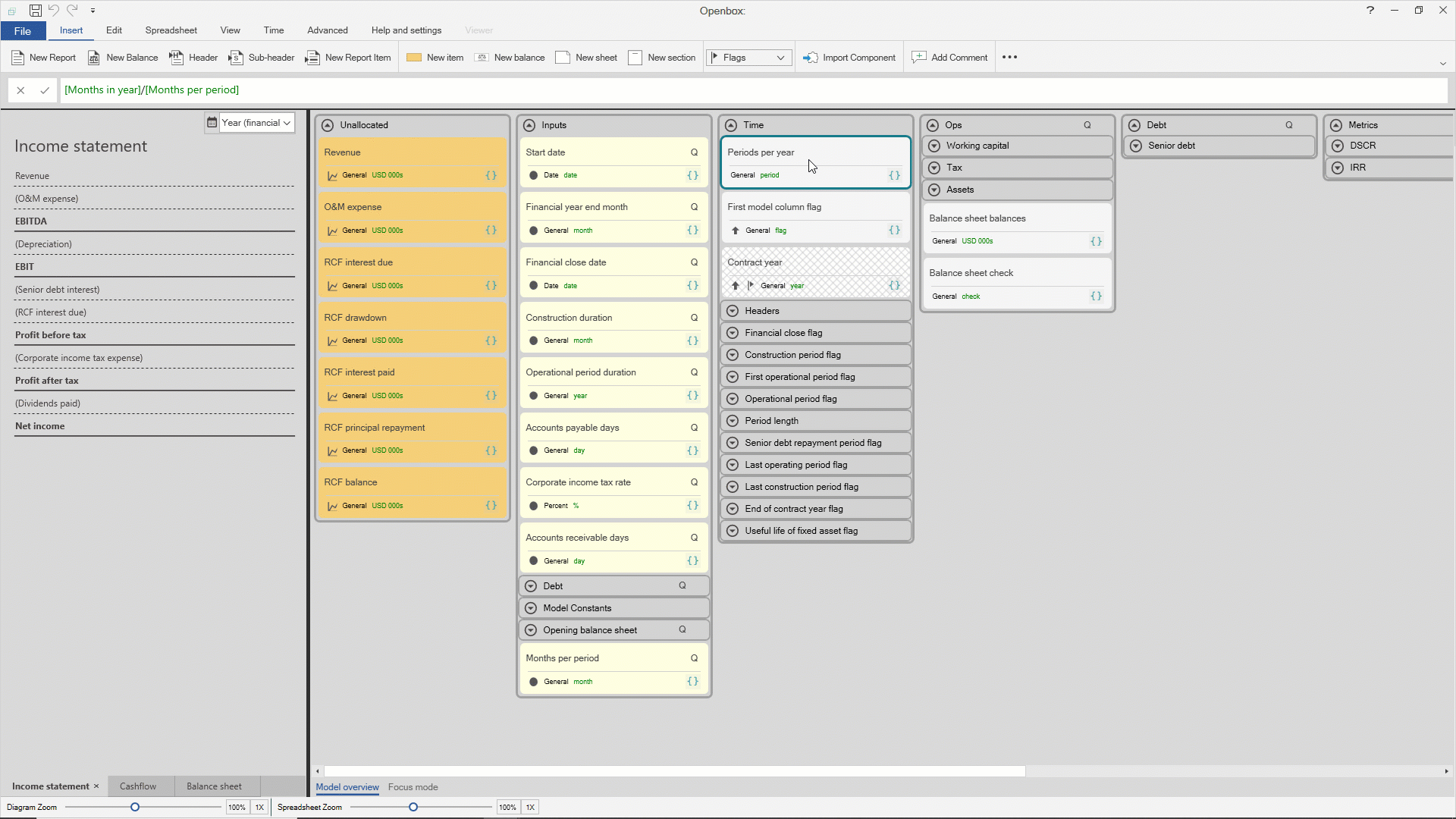
Thirdly, you can use the right click menu. There is a “Move” menu in the right click menu which shows every sheet and section in the model. This can be handy if you are moving items a long way, and dragging might be slow or awkward.
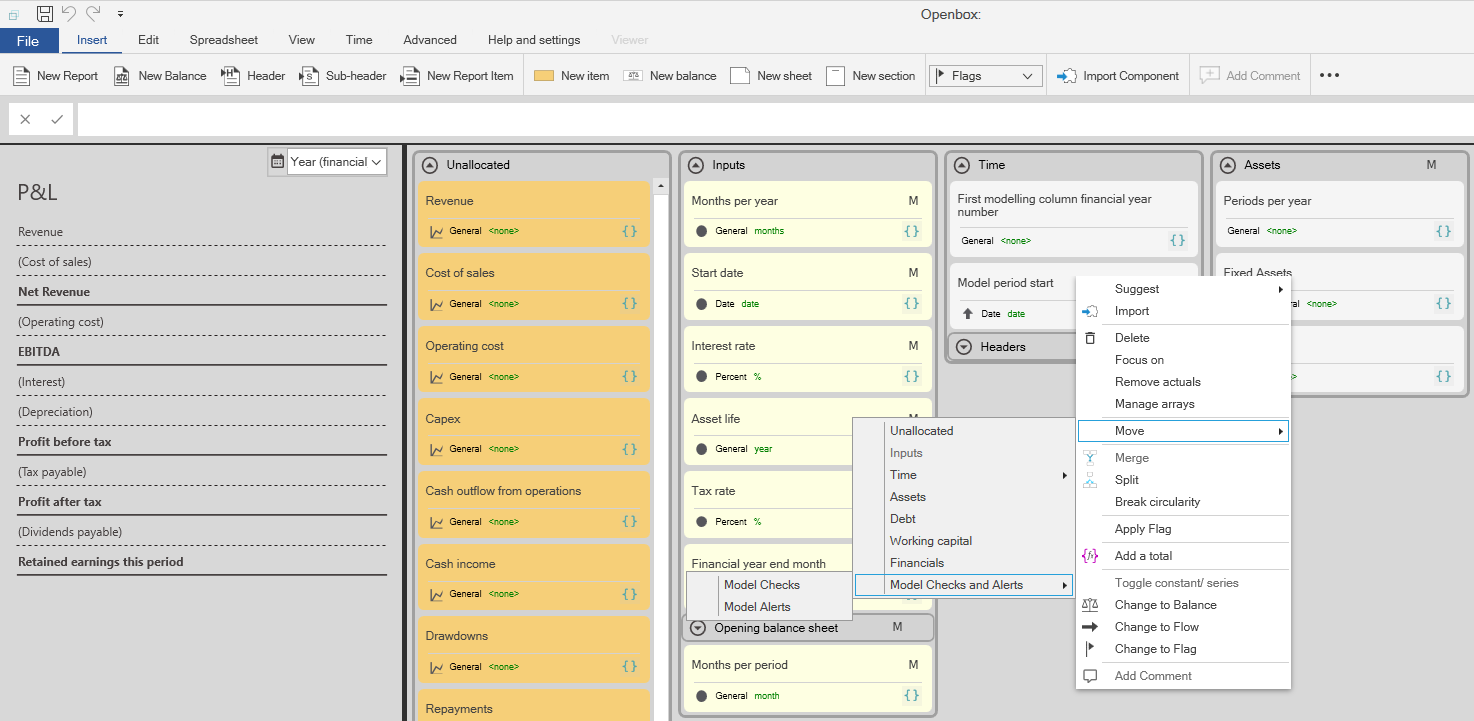
If you move something by mistake, or to the wrong place, just press Undo (Ctrl+Z).