Show a calculation’s precedents and dependents
From the Main window
First, select the calculation you want to see the precedents and dependents for. Then click the “Focus Mode” tab or press Ctrl+Shift+M (M for Mode).
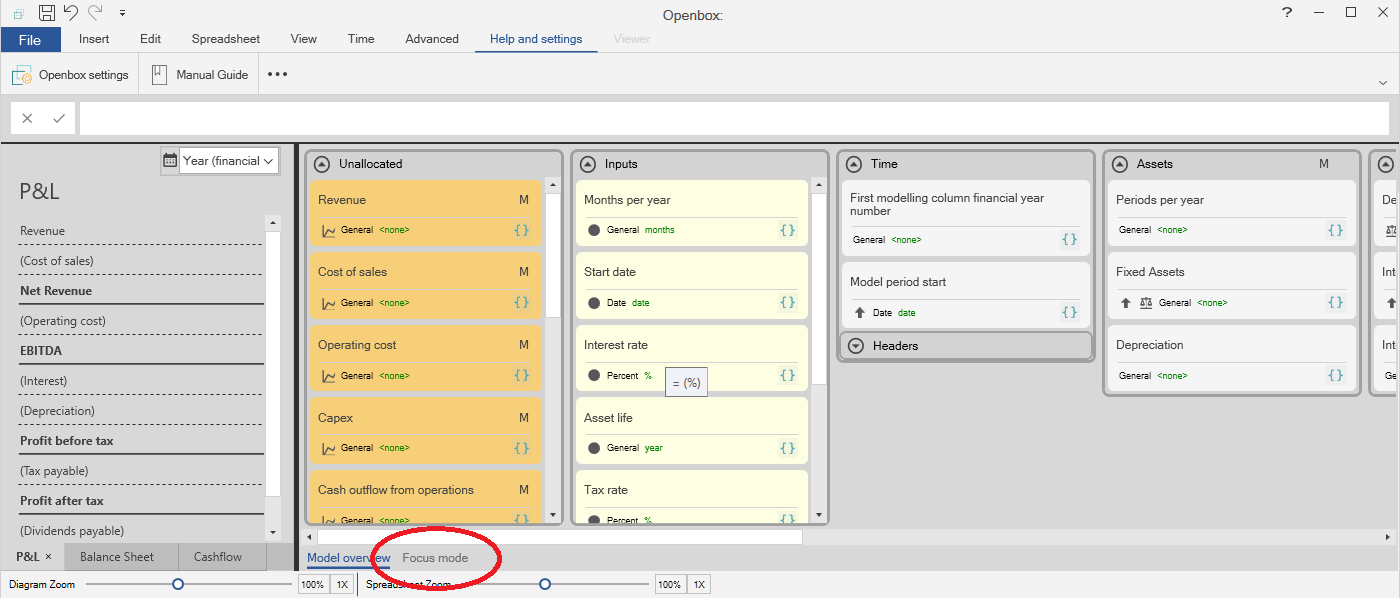
From the Preview
Select the name of the calculation you want (usually in column E). Then press Ctrl+ [, which is the “go to precedent” shortcut in Excel.
Customising Focus mode
The focus mode initially shows only the immediate/ direct precedents and dependents of a calculation. You can show more of the model by clicking the “+” buttons. “+” buttons to the left show precedents, and “+” buttons to the right show dependents.
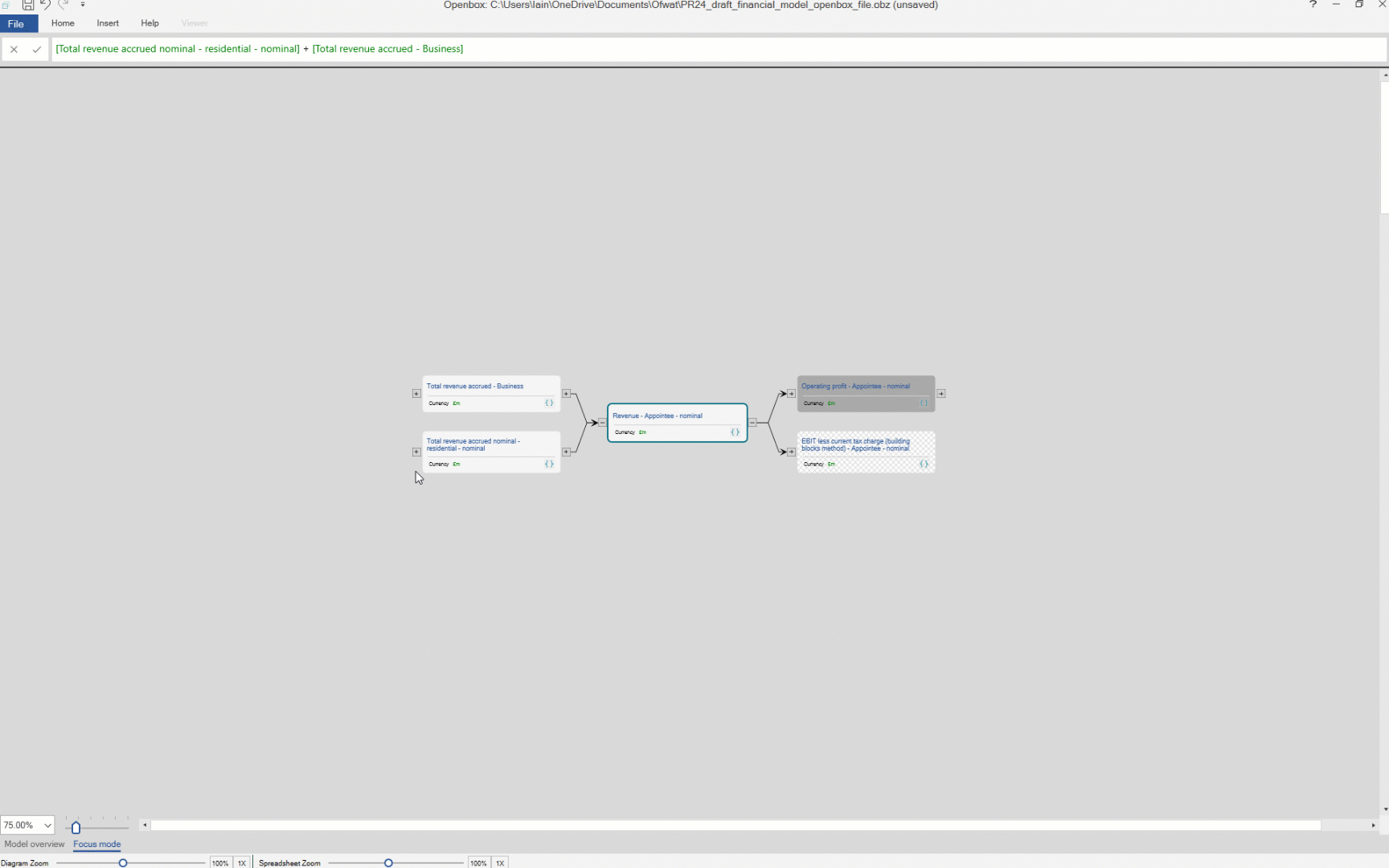
You can also hide parts of the view by clicking the “-” buttons. These will hide everything to the left or right of them.
Openbox animates these changes, so you can see what is happening. You can speed up or slow down the animations by dragging the animation slider. You can also zoom the view in and out using the controls at the base of the diagram. And finally, you can turn the view to flow top to bottom rather than left to right by clicking the “down” arrow below the focus view.
To move the view around, click the screen, hold the mouse button down, and drag.
Sometimes, the diagram can become too complex. To recentre on the selected item, press Ctrl+0 (zero).