Instant mode
Instant mode is probably the easiest way for people coming from spreadsheet modelling to get straight into producing models in Openbox. It allows you to edit in a spreadsheet, but using the power of Openbox to go faster.
Start with any model in Openbox. Press “Preview” (or the F9) key to display the spreadsheet preview, like so:
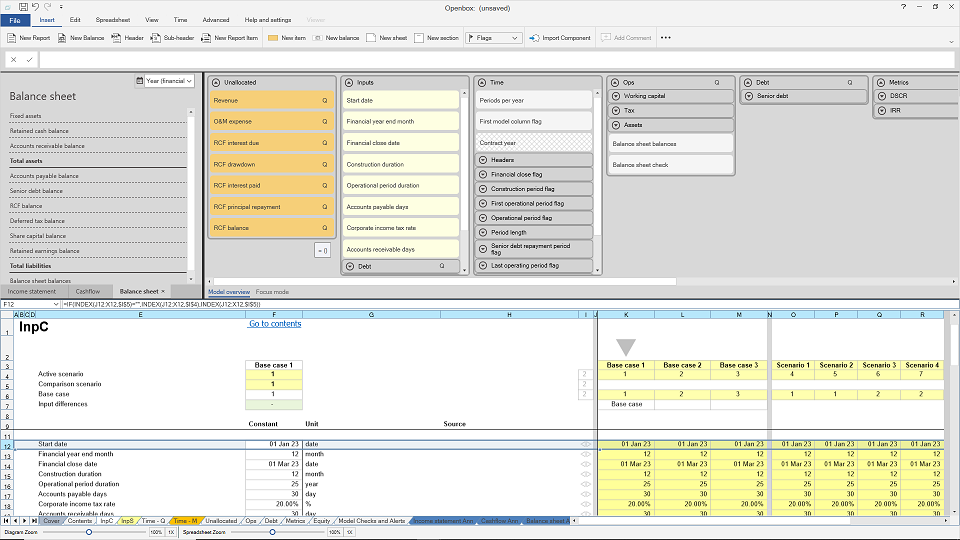
You can add calculations to the preview, in a very similar way to you would in Excel.
Step 1: Type the name of the new calculation in the name column. This is usually column E.
Step 2: click in any other column and press Shift+F2. Notice that the Openbox formula bar has become active.
Step 3: Type what you want the formula to be, using Openbox language. In this example, “Accounts receivable” minus “Accounts payable”. Create or change a calculation gives more detail.
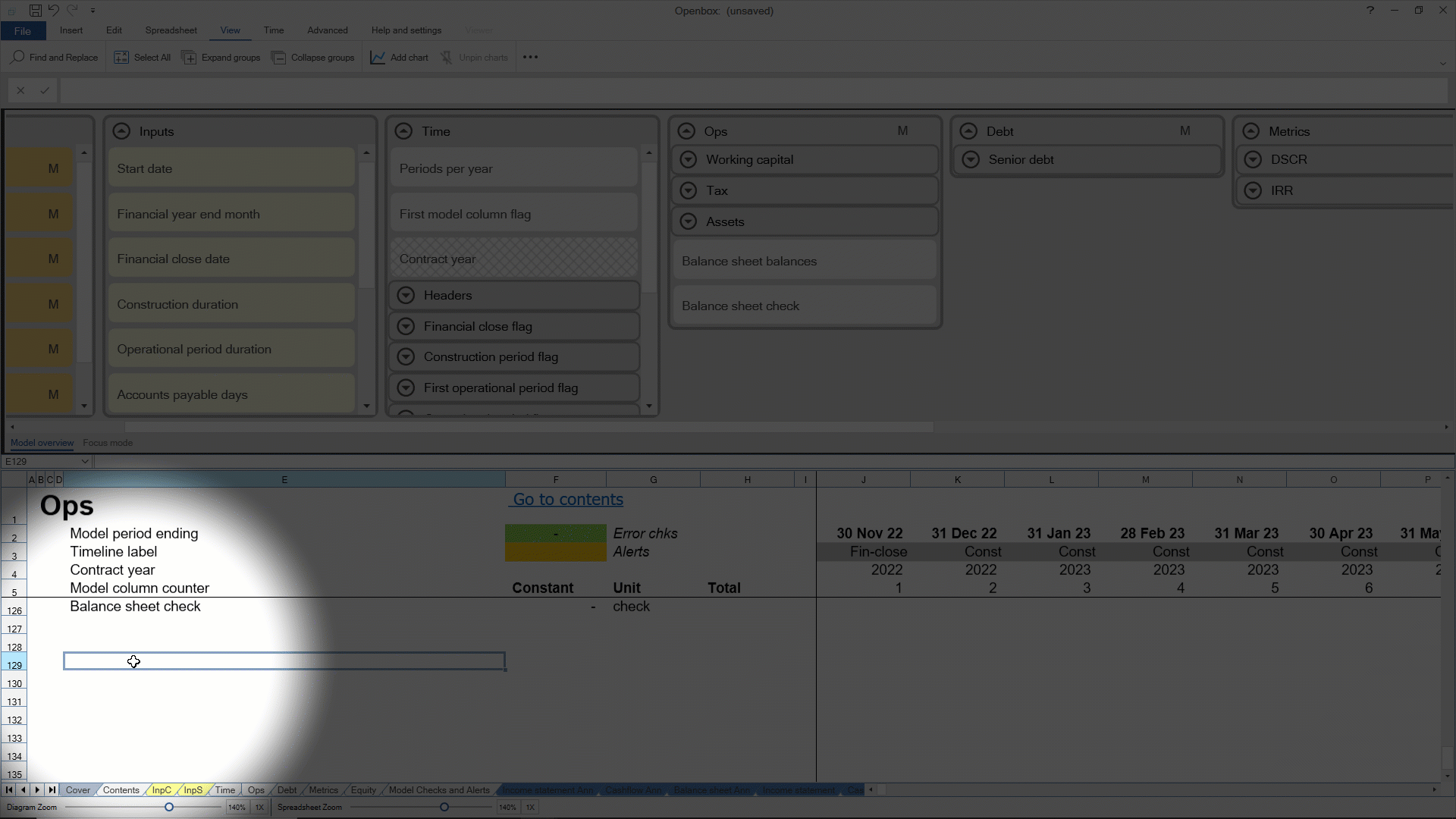
Openbox has taken the formula you typed and inserted the corresponding spreadsheet formulas, titles and headings. It has brought in the two ingredients, accounts receivable, accounts payable and added the “Net working capital” calculation which you would have typed in Excel as J130 – J131. It has also copied across of course.
There is also a “Net working capital” item in the Openbox main window.
You can do this anywhere in the preview.
In the same way as usual, if you include new calculation names in the formula, Openbox will offer to add placeholders for them.
You can also edit existing items. Suppose you wanted to change the “Net working capital” formula. Click in any cell in row 132 and press Shift+F2, then type a new formula and press Enter.