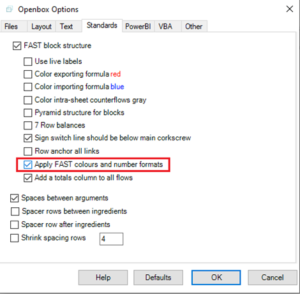Set Number Formats
When Openbox creates your Excel model, it applies a number format to every input, calculation and output. That format is based on units. So for example, anything with units of “%” gets a % format, anything with units of “$” gets a currency format and so on. The default is the “General” number format.
You can customise the number formats at different levels.
Individual calculations
First of all, you can set the number format for an individual calculation or input.
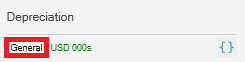
If you don’t see this, try pressing Ctrl+Shift+H or clicking the “Show icons” button in the Ribbon.
The “Depreciation” item above has a number format of “General”. Click on that, and you will see a popup box as below:
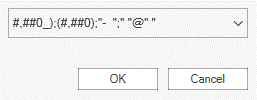
Either pick a format from the dropdown list, or type a new custom format and press Enter/ Return. Openbox uses the same number formats as Excel Available number formats in Excel (microsoft.com)
All calculations of a certain type
You can also tell Openbox to apply a number format to all calculations of a certain type – that is, with a particular unit. For instance, suppose anything with units of $ should be formatted as 0.00 so you can see dollars and cents.
To do this, use the “Manage units” button. This will show you a list of every unit in the model.
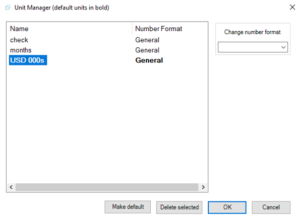
Click on the one you want to change. Then go to the “Change number format” section. You can either select one of the standard formats from the dropdown list, or type a custom format in the box.
If there is a number format set for an individual calculation, this overrides any number format associated with units.
Troubleshooting
If number formats are not working as you expect, it may be because of the “Apply FAST number formats” option. This applies certain standard formats, like 0.0000 for discount rates and indexes. You can turn this off in the Options window: