Create and customise a report
Reports are shown on the left hand side of the screen, like this:

Note that you can hide and show the reports section. Click “View” then the three dots at the end, then you can toggle the reports section by clicking the “Report” button under “Show/hide“. So if the reports section is not visible, try clicking this button once.
You can add a new, blank, report, or create one based on a list of names from an Excel file.
To create a new, blank, report click “New Report” on the “Insert” menu. A new report will appear like this:
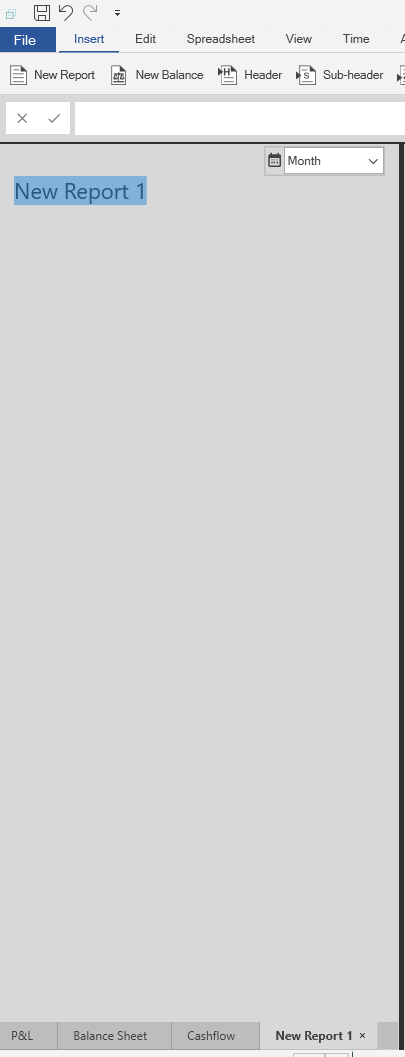
The default name, “New Report 1” is highlighted so you can quickly type a new name for it.
Note that there are tabs at the bottom, much like spreadsheet tabs. Each tab represents a single report sheet in the financial model that will be produced. You can delete tabs using the “x” icon on each one, and scroll in a similar way to in Excel.
You can also add a new report from a list in Excel. First copy the list in Excel. Then in Openbox, click “Edit“, three dots at the end, “Paste Into” and “New report“. Note that you can also paste into an existing report by clicking the “current report” option.
Openbox will create report lines with the desired names. It will ask you if the items are balances or not – simply click ‘yes’ to create a balance sheet or ‘no’ otherwise. If you are unsure, click ‘no’. You can always change the items later using the buttons in “Edit” as highlighted below.

Openbox will also add placeholders for each new report line in the main, calculation, window.