Create an Excel model from your Openbox model
Click “Spreadsheet” then “Build model”, or press Ctrl+Shift+F9.
Openbox will then create an Excel model that does the same calculations as the model you have just created. Depending on the size of the model to be created, this may take a few seconds or several minutes.
During the process, it will run the standard validation checks, and you may see one or more warning windows. For more on validation, see this page: What checks does Openbox do as part of validation?.
You will also be asked for a filename for the Excel model. By default, Openbox puts it beside the Openbox OBZ file, and gives it the same name, just with a different extension (e.g. xlsb). But you can change that if you wish.
Once the model has been created in Excel, it is a completely standard Excel model, with standard formulas. It can be shared, modified, and used just like an Excel model created by hand. There is no need for anyone except the person who created it to have Openbox.
You can change the type of model that is created (xlsx/ xlsm/ xlsb) by clicking “Help and settings” then “Openbox settings” in the Openbox window.
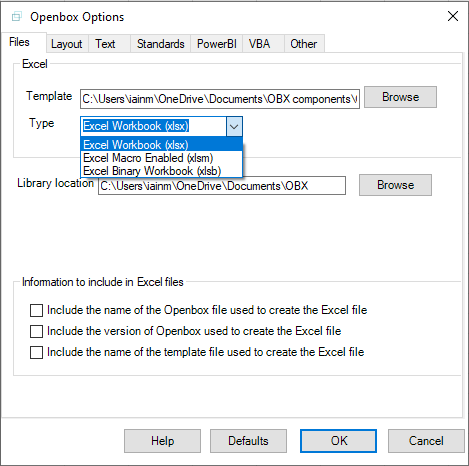
Select the file format you want from the dropdown, then click “OK”.