Apply the FAST standard
By default, Openbox applies the FAST Standard to all models. But you can fine tune how the standard is applied, or turn it off entirely.
This is controlled from the “Standards” tab of the Openbox settings. From the main Openbox window, click “Help and Settings” then “Openbox settings”. The settings window will appear. Click “Standards” and it should look like this:
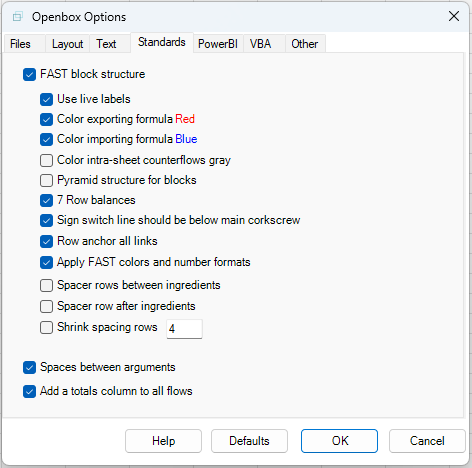
Taking the options from the top:
FAST Block structure
Toggles whether the FAST standard is used at all. If it is, then the key block structure of FAST – where the ingredients of each formula are linked directly above the formula itself – will be used.
If you untick this box, the resulting spreadsheet model will be closer to other spreadsheet standards.
Use live labels
When Openbox inserts a link to a formula ingredient, it will insert a link to the name of the ingredient – so if that name changes, all references to it will update in Excel.
Color exporting formula red
If a formula is used on another worksheet, the FAST standard says that it should be colored red. You can turn this on or off – or change the color – by ticking and unticking this box. Each time you tick it you will be shown a color picker. You can simply press Cancel if you want to stick with the existing color.
Color importing formula blue
As above except it is where a formula refers to a cell on another sheet. The standard FAST color is blue.
Color intra-sheet counterflows gray
Rows where the formula refers to a cell below it on the same sheet have a gray background in the FAST standard. You can turn this on or off.
Pyramid structure for blocks
There are two choices for how formula ingredients are ordered. The standard approach is the same order as in the formula. However you can tick this box to choose the pyramid structure (constants first, then series) instead.
7 Row Balances
Uses the 7 row layout for balances (initial balance, flag, opening balance, inflow, outflow, closing balance, sign switch line) rather than a 4 row balance.
Sign switch line should be below main corkscrew
Otherwise, it will be inside the corkscrew borders.
Row anchor all links
As per the FAST standard, all ingredients that link to other calculations should have a $ sign in front of the row number.
Apply FAST colours and number formats
The standard prescribes certain formats (e.g. 0.0000 for factors) and these will override any formats you might set in the model, unless you untick this box.
Spacer rows between ingredients
Inserts a blank row between each ingredient in a FAST block
Spacer row after ingredients
Inserts a single blank row between ingredients and the main formula in the FAST block
Shrink spacing rows
Set the row height of spacing rows (measured in normal Excel height)
Other Standards settings
Add a totals column to all flows
Adds a total column to all calculations, except where it does not make sense, such as balances or percentages.
Spaces between arguments