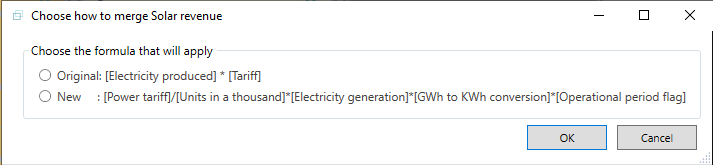Add a component/ module to my model
While every financial model is unique, there are standard parts that appear in many models. For example, most financial models will have a fixed asset and depreciation section. Rather than rewriting each section each time, Openbox allows you to save common model parts, or components, and import them into new models. That way, you can focus on the more bespoke parts of the model.
What is a component?
A component is simply part of a model that might be used again in the future. There are two types: a report component and a calculation component.
A report component is just a list of the items that a report should contain, and the order they should be in. It does not say anything about how each item should be calculated.
A calculation component contains formulas, and possibly inputs, but unlike a full model does not have any time settings or reports. You can think of it as a part of a model that calculates something useful.
Openbox saves calculation components as OBC files, and report components as OBR files, to distinguish them from OBZ files which are full models.
How do I get a component into my model?
Components are just files that can be stored on your PC or in a file sharing system such as Dropbox. You can select them by clicking the “Import Component” button in the Ribbon.

You will then see a window allowing you to select any OBC file on your computer. Note that when you click on one, you will see a preview of it on the right-hand side, as well as a short description written by the person who made the component. If you move your mouse over the preview, you will see the formulas for each item.
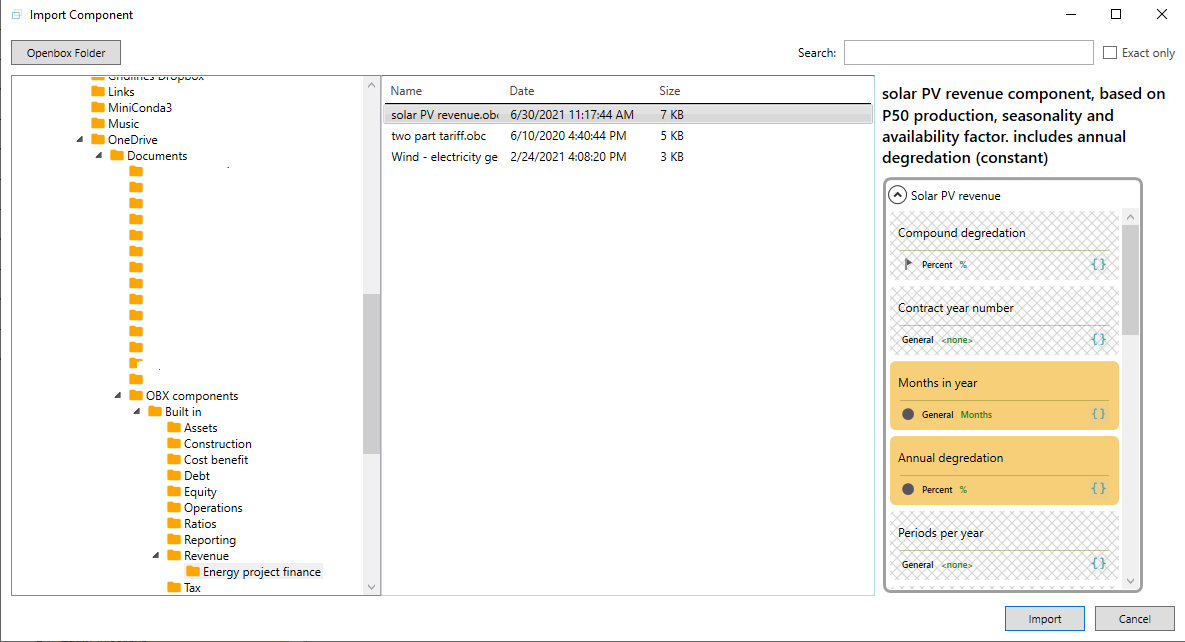
You can also ask Openbox to suggest an appropriate component. Right click on any placeholder and then click “Suggest”. Openbox will look for a component that calculates a result with the same name as the placeholder. For example, if you right click on a “Revenue” placeholder, it will suggest all components that calculate revenue. Just click on the one you want.
Note that suggestions are only for components in your Openbox library.
Merging
Once you have selected a component, it needs to be connected to the rest of the model. There are two steps to this process.
First, you need to tell Openbox which calculations in the component connect to calculations already in the model. For example, if you’re importing a component to calculate “Revenue“, you want the “Revenue” calculation in the component to replace the “Revenue” placeholder or calculation that’s already in the model.
Openbox will ask you how you want to do this, in the following screen:
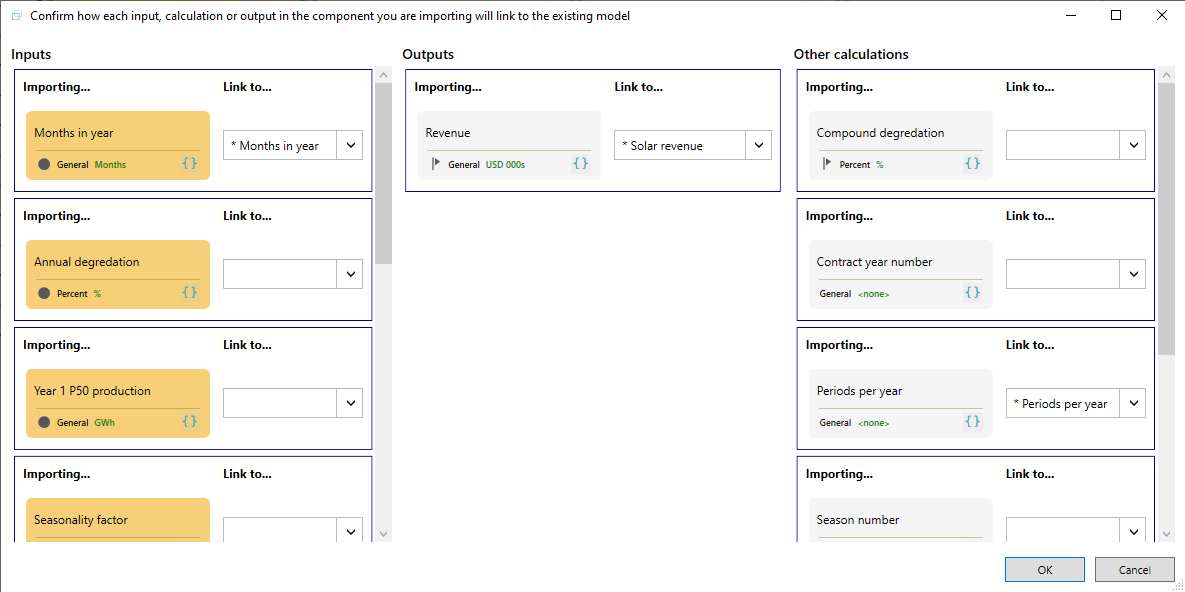 This screen allows you to connect the component to the model in any way you like. Openbox suggests, first of all, connecting calculations of the same name. But you can override this, by clicking the dropdown beside any calculation you are importing and selecting another item. In the example above, we’re connecting “Revenue” to “Solar revenue” in the model manually. But Openbox has automatically identified that “Periods per year” needs to be connected.
This screen allows you to connect the component to the model in any way you like. Openbox suggests, first of all, connecting calculations of the same name. But you can override this, by clicking the dropdown beside any calculation you are importing and selecting another item. In the example above, we’re connecting “Revenue” to “Solar revenue” in the model manually. But Openbox has automatically identified that “Periods per year” needs to be connected.
The two calculations will then be replaced by a single calculation, which is linked to the model and the rest of the component.
If one of these items is a placeholder, there is no more to do here. But sometimes both items have a formula. In this case, Openbox will ask you which formula you want to keep in the merged item, as shown in the example below.