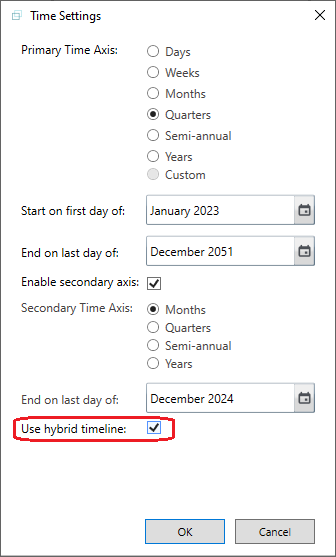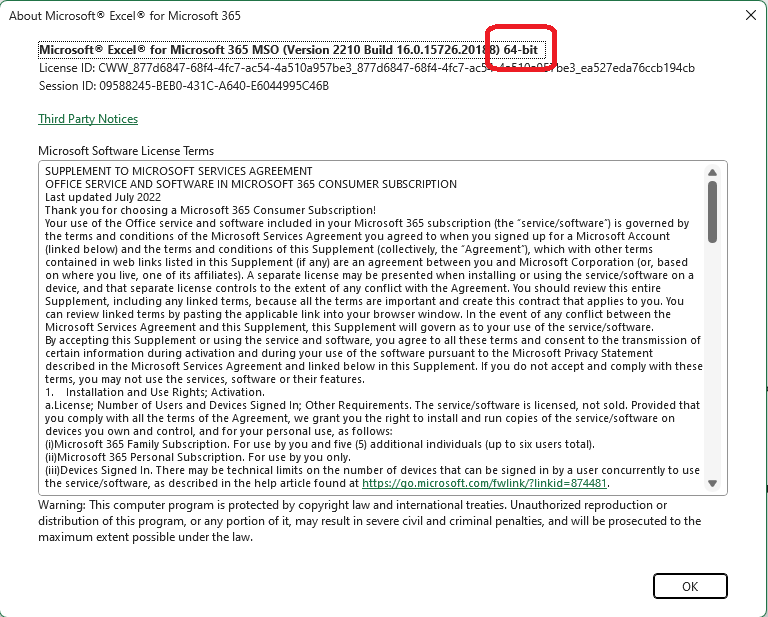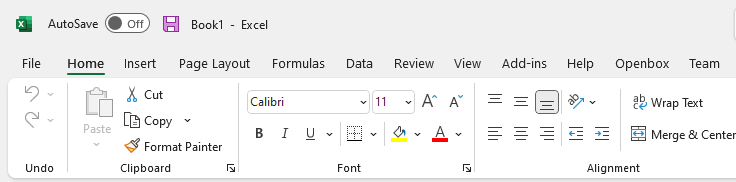PREVIOUSVALUE and PREVIOUSVALUES functions
Iain Morrow
on
02 Dec 2022
PREVIOUSVALUE
Gives the value of the item in the immediately preceding period – that is, lagged by one.
Note that PREVIOUSVALUE() – that is, with nothing in the brackets – means the previous value of the line item you are calculating. In Excel, this is a formula that refers to the cell immediately to its left.
EXAMPLE
PREVIOUSVALUE([Cash flow]) is the cashflow last month, if the model is on a monthly basis. In Excel the formula in say K10 would look something like “= J10”
PREVIOUSVALUES
Gives the total for the current calculation in all previous periods (not just one period period).
EXAMPLE
IF(PREVIOUSVALUES() >0, 0, [Construction period flag] would show zero up until the column where Construction period flag is 1, then zero afterwards. So it would be 1 only in the first construction period.
In Excel the formula would look something like “= IF(SUM($J10:M10) > 0, 0, N8)” (assumes the formula is in cell N10 and the construction period flag is in row 8