Get your first model for a fraction of the cost
Financial Models in Minutes, Not Months.
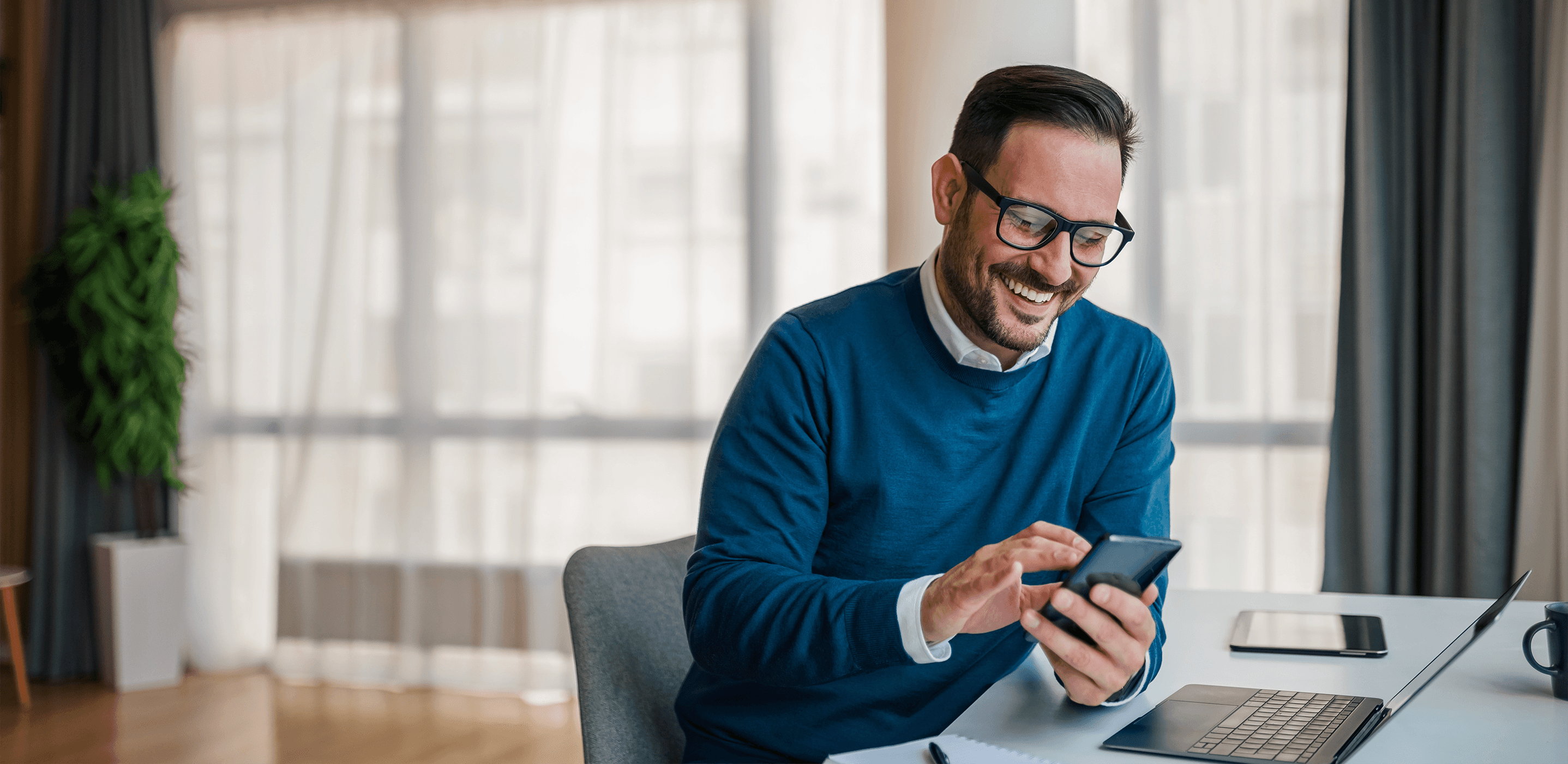
Features
Your Financial Modelling Superhero.
Make your financial model work for you with tools designed to simplify your processes, saving you time and money.
AI Powered Models
Simply tell us your needs, answer a few quick questions, and Openbox’s AI generates a fully functional financial model tailored to your project—in under five minutes.
Customised to your Needs
Our system builds a custom model that you can refine within Excel as needed.
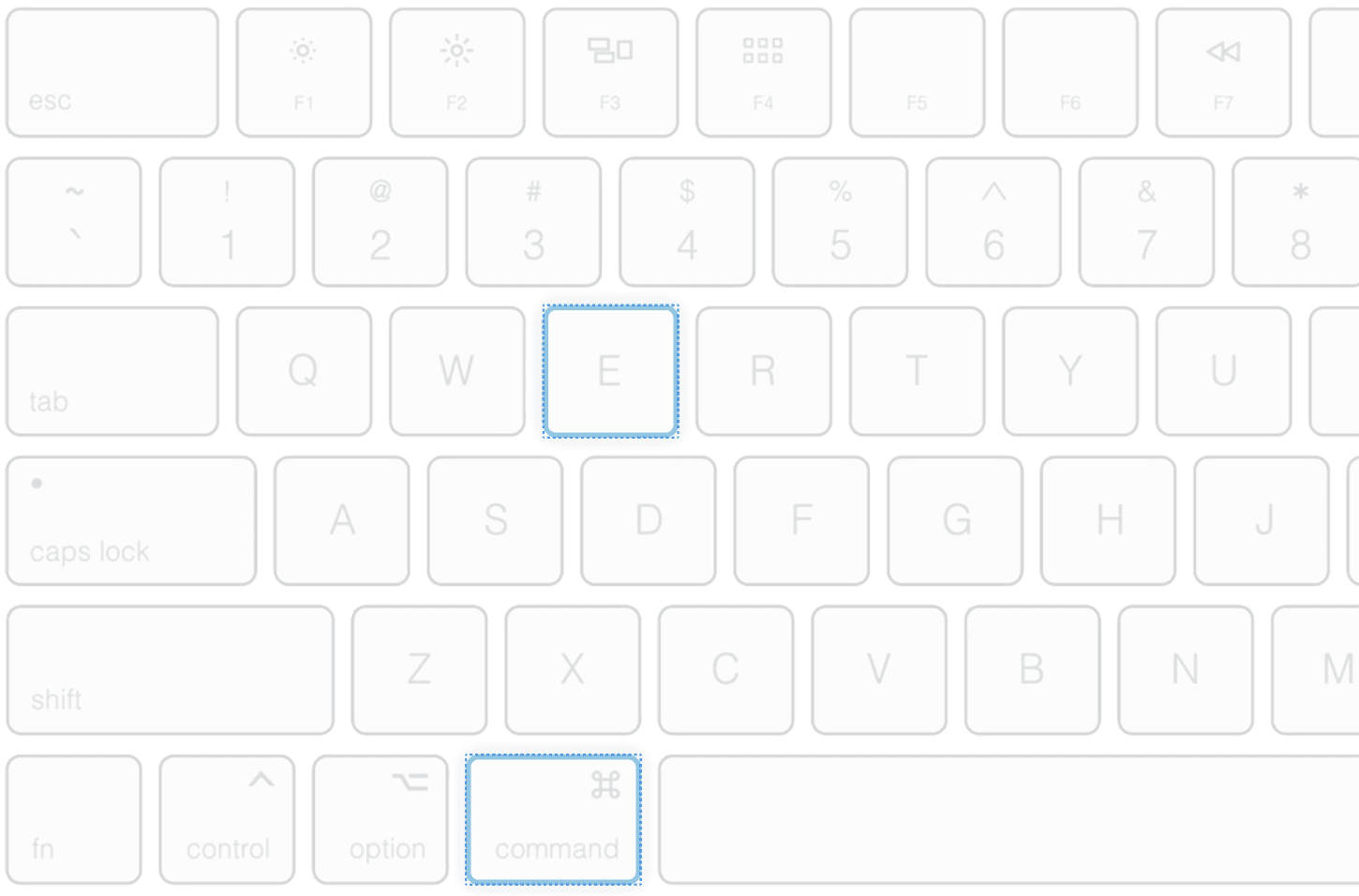
Visualise and Export
Export your model to visualisation tools like Power BI.
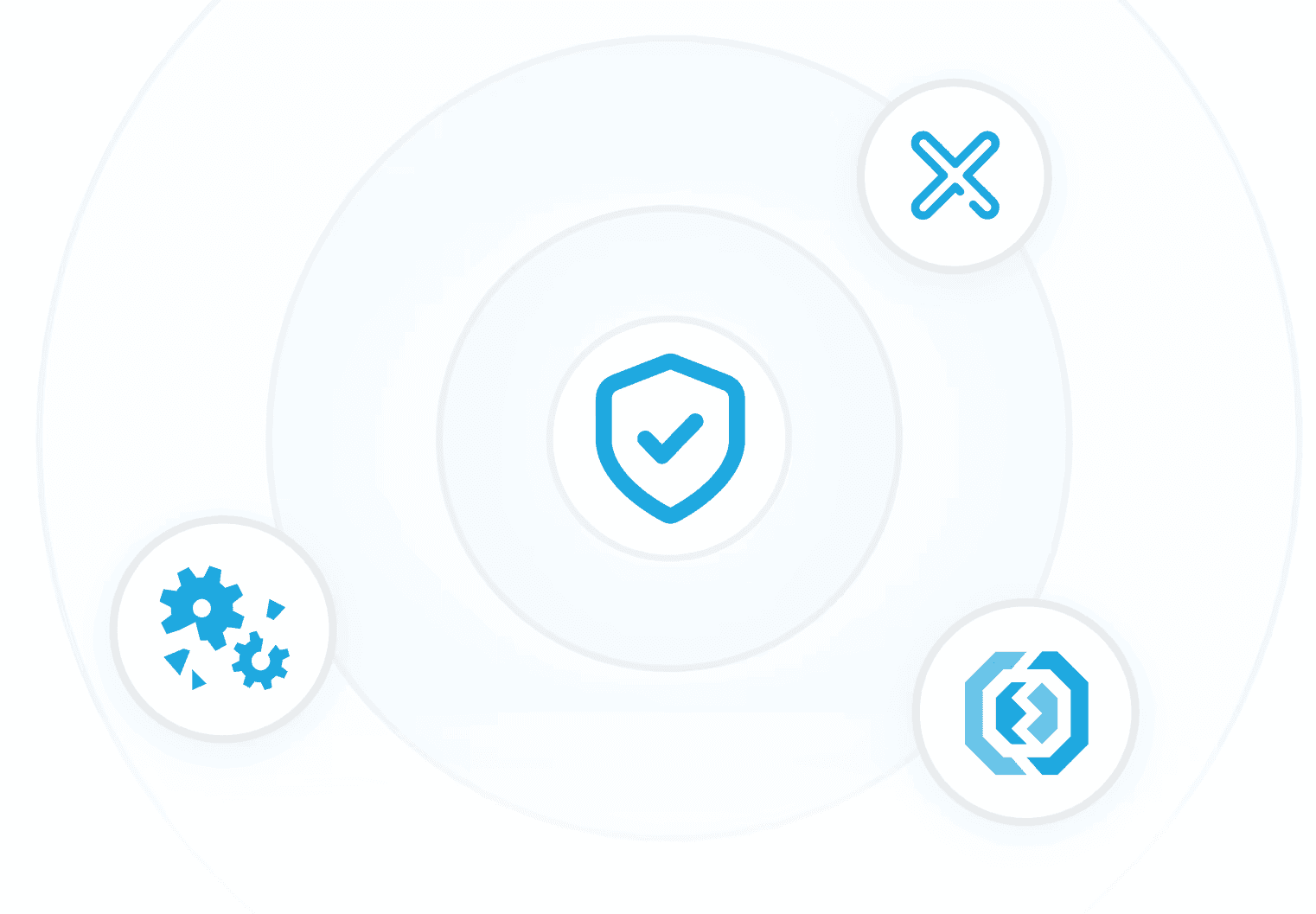
Error-free
Accuracy ensured at each step, with polished and reliable models.
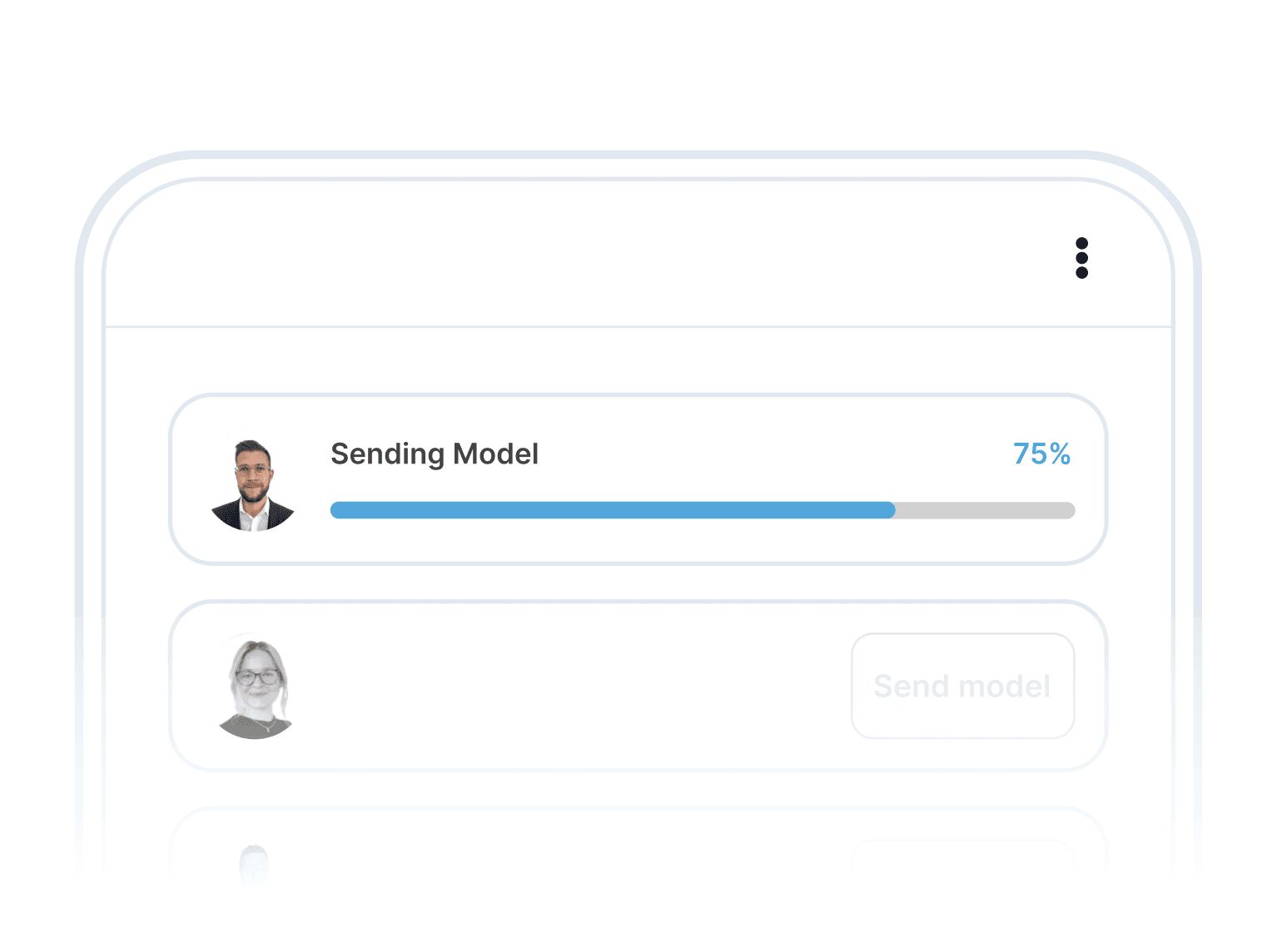
Share with Anyone
Easily share your model, even with non-users.
What to Expect
Your First Model in Minutes.
Step one
Clarify Your Financial Needs
Start by answering key questions to define your financial model requirements. Openbox AI gathers the information it needs to craft a customised solution for you.
Bespoke results
Quick and easy

Step two
Stress-free process
Step three
Receive and Review Your Fully Built Model
Instant feedback
Ready for action
Put your Model to Use
Real-World Application
Put your model to use—from managing cash flow to driving business growth, all with greater clarity and ease.
Create a custom model to validate your business and impress investors.
Track cash flow, spot shortfalls, and plan for unexpected expenses.
Build a model to forecast sales, costs, and create funding charts.
Design a simple model to track profits, costs, and growth opportunities.
Develop a model to track key metrics, burn rate, and secure funding.
Generate accurate financial statements to understand and present your finances.
FAQ's
Frequently Asked Questions.
Have questions? We’ve got answers! Explore our FAQs to find quick, clear responses to the most common inquiries.





